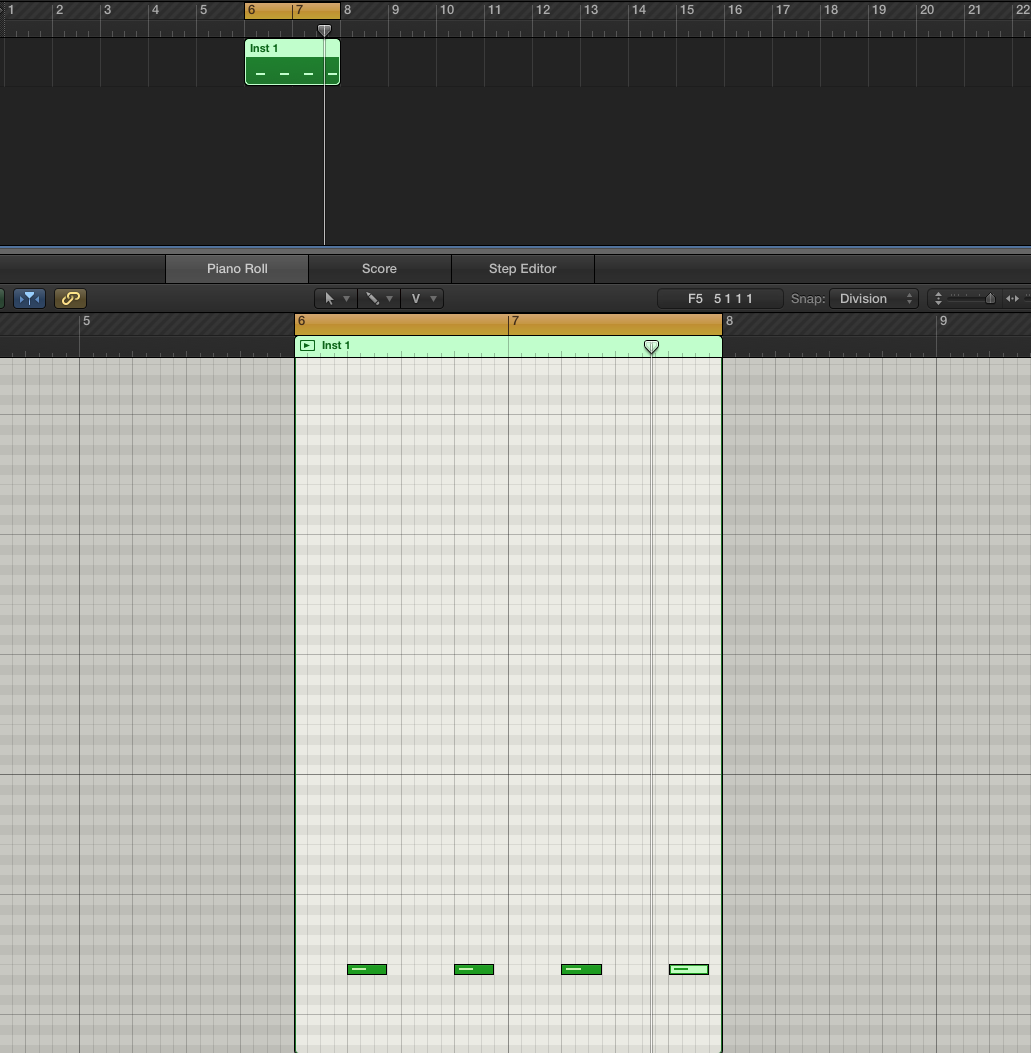If your a beatmaker and producer, then you probably “live” inside Logics piano roll. Editing within the piano roll is an essential step while producing beats. Here are my top 5 tips to master Logic’s Piano Roll to edit MIDI a lot faster.
Tip #1 – Randomize/fixed Velocities
Music tends to sound robotic when working with MIDI – especially when you are programming hi-hats. To sound more “human” and less programmed, we will set each note to have varying velocities. Thankfully, Logic’ MIDI functions will help you with that. To achieve a more human feel, we will use the Randomize Velocity function – it is located in the top left corner in the piano roll window under the MIDI Functions menu.
Edit the range for velocities and click “Select and Operate” to randomize your MIDI notes. Getting fixed velocities is also an easy task. Open up the MIDI Functions menu and select “Fixed Velocity.”
Enter in the the velocity strength and hit “Select and Operate.” All your MIDI notes will now share the same velocity.
Tip #2 – Make All Notes the Same Length
Setting your note length the same will make editing MIDI a lot easier (while programming drums). Just select the notes you want by to share the same length by using your mouse. Start adjusting the length of one MIDI note and then hold down Option-Shift while resizing. All selected notes will automatically adjust to the same length.
Tip #3 – Scale Quantize
Easily stay in key with Logics Scale Quantize. Now you can just record/input random notes and then quantize to a scale to be perfectly in key with your song. Now you’ll know all the notes in all scales!
Tip 4 – Moving Notes Around With Key Commands
Sometimes, melodies are hard to think up and being able to easily move a single note left or right while a loop is playing helps find the perfect placement for a single note. Alternatively, we can also change the notes pitch. This can be useful when finding the perfect kick sample from a drum kit. Select a single note in a MIDI region and and hold down the Option key on your keyboard. Use the Up and Down arrow keys to change the pitch of a note. Use the Left and Right arrow keys to nudge a note in the right direction. By default, the nudge value is locked to your division time (16th notes).
Tip 5 -Repeat your notes
Creating repeated 16th note hi-hat can be a tedious task hit. Here’s a trick that will save you a lot of time. Select the note you want to repeat. Press Command+R on your keyboard. Then enter in the amount of repeats you would like. In the picture above, I am repeating my note 15 times.
Watch this video to see all the tips in action.