Usher’s latest record, I Don’t Mind featuring Juicy J is a simple, soft and easy to listen to beat. This type of sound is typical for an R&B record that Usher does so well. The driving element in the track is a Electric Piano (or so we thought). When I was asked to recreate the sound – I initially reached for a Electric Piano but couldn’t get a matching result. So, as any good producer, I went ahead and designed the sound from scratch. In the following tutorial I will show you how to make the keyboard sound from I Don’t Mind by Usher featuring Juicy J. And of course presets for the sound will be included!To recreate the sound we will be using Logics ES2 synthesizer. open up an instance of Logics’ ES2 and lets work off of the factory default setting.
Step 1
We will be using all 3 of ES2’s Oscillators. The first Oscillator will be set to a sine wave. The 2nd oscillator will also be set to a sine wave that will be pitched down an octave (-12s). Finally, we will be using a triangle wave for our last oscillator. Make sure to use the triangle mixer to balance all 3 oscillators. I’ve set my mix to focus on the original sine wave.
Step 2
Next we will select Unison and change the voices to 12. Also, our Oscillator start will be set to hard.
Step 3
Now we will detune the sound to about 50%. To achieve a wider and smoother sound we will add in a chorus effect with an intensity set around 45%.
Step 4
Next we will set our decay time for the sound. I usually use the Time fall slider for quick adjustments. You can adjust the Time Fall slider to your liking as to how quick you want your sound to decay. I’ve set mine at around 15%.
Step 5
Time for some effects! Watch the following video to see what effects I use to polish up the sound.
As promised heres the Usher – I Don’t Mind featuring Juicy J Keyboard sound preset.
Usher – I Don’t Mind Keyboard (Logic ES2 Preset)Usher – I Don’t Mind Keyboard (All Effects – Channel Strip Setting)